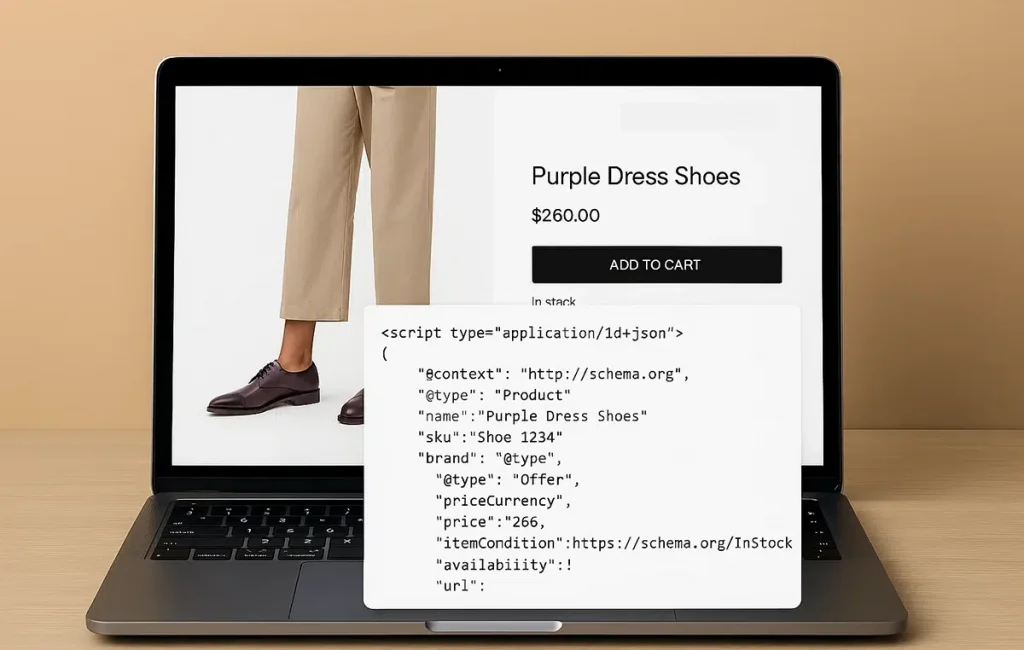Table of Contents
What Is Schema Markup and Why It Matters for Shopify
Schema markup (also known as structured data) is a type of code you add to your website to help search engines understand your content more clearly. For Shopify store owners, that means:
- Product rich results (price, stock, reviews in SERPs)
- Breadcrumbs for better crawl paths
- FAQs and How-Tos in search listings
- Improved click-through rates from search results
- Stronger entity recognition in Google’s Knowledge Graph
If you’re serious about organic growth, Shopify schema implementation is non-negotiable. It’s one of the most powerful technical SEO tools available—and it’s fully supported on Shopify.
What Types of Schema Are Relevant to Shopify?
Not all structured data types apply to ecommerce. Focus on these core schema types for Shopify:
1. Product
- Title, description, SKU, brand, price, availability, review rating
- Enables rich results for your product listings
2. Review / AggregateRating
- Pulls in customer ratings and review counts
- Often nested within Product schema
3. Offer
- Pricing, currency, sale status
- Indicates whether the product is in stock
4. BreadcrumbList
- Helps search engines understand site hierarchy
- Improves mobile snippets in SERPs
5. FAQPage
- Enables expandable FAQ results in Google search
- Useful for product pages or help centers
6. Organization
- Tells Google who owns the site (name, logo, social profiles)
- Supports brand Knowledge Panel appearance
Optional schemas depending on your strategy:
- Article (for blogs)
- VideoObject (for embedded videos)
How To (for tutorial-based content)
How to Check If Your Shopify Store Has Schema
Before adding anything, you should check what’s already there. Shopify themes—especially premium or 2.0 versions—often include built-in schema.
Tools to Use:
- Google’s Rich Results Test
- Schema Markup Validator (from Schema.org)
- Ahrefs Site Audit or Screaming Frog with custom extraction
Paste a product page URL into these tools to see if schema is present and valid. Look for:
- Product
- Offer
- AggregateRating
- BreadcrumbList
Note: Many themes include partial or incorrect markup. Just having some schema doesn’t mean it’s complete or valid.
How to Implement Schema Markup in Shopify (Manually)
If your theme lacks complete structured data—or you want to customize it—manual implementation is the best option.
1. Add Schema to Product Pages
In your Shopify admin:
- Go to Online Store > Themes > Edit Code
- Open the file: product.liquid or main-product.liquid
- Insert schema within <script type=”application/ld+json”> tags
- Use Shopify Liquid variables to dynamically populate data
Example:
json
CopyEdit
<script type=”application/ld+json”>
{
“@context”: “https://schema.org”,
“@type”: “Product”,
“name”: “{{ product.title | escape }}”,
“image”: [“{{ product.featured_image | img_url: ‘master’ }}”],
“description”: “{{ product.description | strip_html | escape }}”,
“sku”: “{{ product.sku }}”,
“brand”: {
“@type”: “Brand”,
“name”: “{{ product.vendor }}”
},
“offers”: {
“@type”: “Offer”,
“priceCurrency”: “USD”,
“price”: “{{ product.price | money_without_currency }}”,
“availability”: “https://schema.org/{% if product.available %}InStock{% else %}OutOfStock{% endif %}”
}
}
</script>
You can also include AggregateRating if you use a review app that supports JSON-LD output.
2. Add Breadcrumb Schema
Insert the following into theme.liquid or breadcrumb.liquid:
json
CopyEdit
<script type=”application/ld+json”>
{
“@context”: “https://schema.org”,
“@type”: “BreadcrumbList”,
“itemListElement”: [
{
“@type”: “ListItem”,
“position”: 1,
“name”: “Home”,
“item”: “{{ shop.url }}”
},
{
“@type”: “ListItem”,
“position”: 2,
“name”: “{{ collection.title }}”,
“item”: “{{ collection.url | prepend: shop.url }}”
},
{
“@type”: “ListItem”,
“position”: 3,
“name”: “{{ product.title }}”,
“item”: “{{ shop.url }}{{ product.url }}”
}
]
}
</script>
Modify as needed if you don’t use collections in your structure.
3. Add FAQ Schema
Use this for product pages or help articles with a question-and-answer format.
json
CopyEdit
<script type=”application/ld+json”>
{
“@context”: “https://schema.org”,
“@type”: “FAQPage”,
“mainEntity”: [
{
“@type”: “Question”,
“name”: “What is your return policy?”,
“acceptedAnswer”: {
“@type”: “Answer”,
“text”: “We offer free returns within 30 days of delivery.”
}
},
{
“@type”: “Question”,
“name”: “Do you offer international shipping?”,
“acceptedAnswer”: {
“@type”: “Answer”,
“text”: “Yes, we ship to over 50 countries worldwide.”
}
}
]
}
</script>
You can generate these dynamically with metafields or a schema app.
Should You Use an App for Shopify Schema?
If you don’t have a developer or aren’t comfortable editing theme code, there are apps that inject structured data for you.
Popular Schema Apps:
- JSON-LD for SEO by Ilana Davis
- Simple, accurate, supports rich results
- Simple, accurate, supports rich results
- Smart SEO
- Supports multilingual schema, automation
- Supports multilingual schema, automation
- SEO Manager by venntov
- Schema plus full SEO toolkit
- Schema plus full SEO toolkit
Choose one, avoid duplication, and disable schema from apps or themes that conflict.
Common Shopify Schema Mistakes to Avoid
- Using multiple schema apps (can conflict or duplicate data)
- Missing price, availability, or image tags
- Schema injected via JavaScript instead of inline JSON-LD
- Invalid nesting (e.g., Offer without Product context)
- Forgetting to update schema when changing themes or product layout
Always validate your markup after changes.
Monitoring Schema Performance in Google Search Console
Once implemented:
- Go to Search Console > Enhancements
- Check for:
- Products
- FAQs
- Breadcrumbs
- Products
- Look for indexing errors or warnings
- Use the URL Inspection tool for individual page testing
Search Console won’t show all enhancements immediately—but rich results can appear within days if schema is valid.
Final Thoughts: Schema as a Growth Lever
Structured data isn’t just for technical SEO. It’s a practical way to improve how your Shopify store appears in search—and how often people click.
Done right, it unlocks:
- Rich results that increase visibility
- Higher click-through rates
- Better indexing of your most valuable pages
- A technical foundation for future enhancements (e.g., AI, voice, discovery)
If your Shopify theme doesn’t include proper schema—or you want to build a smarter, richer search presence—RedShift can help.
Search engines need structure. Schema gives it to them.