Table of Contents
What Is a Sitemap and Why It Matters for Shopify SEO
A sitemap is a file that lists all the important URLs on your website—helping search engines discover and index your content efficiently.
For Shopify stores, your sitemap plays a key role in:
- Communicating your site structure to search engines
- Improving crawl coverage across product, collection, and blog pages
- Accelerating indexing for new content
- Supporting technical SEO best practices
While sitemaps don’t guarantee rankings, they help ensure your content gets discovered—especially important for large stores or those with a high volume of seasonal updates.
Does Shopify Have a Sitemap by Default?
Yes. Shopify automatically generates and updates an XML sitemap for every store.
Your sitemap is available at:
arduino
CopyEdit
https://yourstorename.com/sitemap.xmlThis dynamic sitemap is built and maintained by Shopify, meaning you don’t have to create or upload one manually. It includes references to all key sections of your store, broken into sub-sitemaps.
Shopify’s sitemap structure includes:
/sitemap_products_1.xml(all product pages)/sitemap_collections_1.xml(all collection/category pages)/sitemap_pages_1.xml(static pages like About or Contact)/sitemap_blogs_1.xml(each blog and related articles)
Each of these files is linked from your primary sitemap.xml file.
How to Find Your Shopify Sitemap
To locate your sitemap, simply go to:
arduino
CopyEdit
https://yourdomain.com/sitemap.xmlIf you’ve changed domains or use a custom domain, be sure to use the primary URL shown in Google Search Console.
Pro Tip: Type your sitemap URL into an incognito browser tab to confirm it’s accessible without logging in. If you see a structured list of sub-sitemaps, you’re good to go.
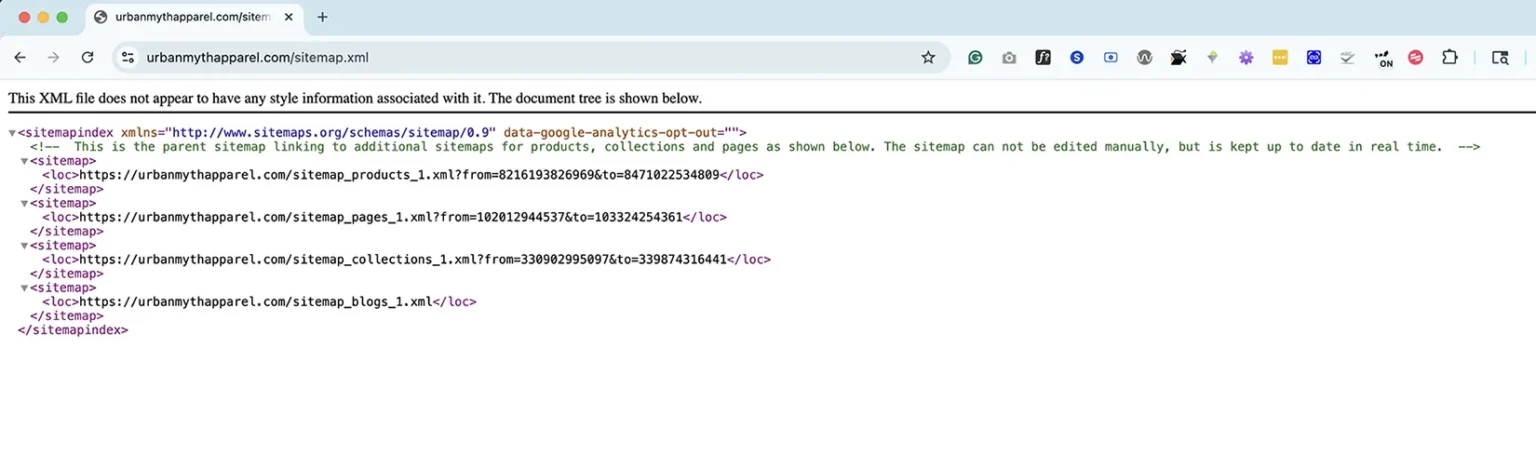
How to Submit Your Shopify Sitemap to Google Search Console
Submitting your sitemap ensures Google knows where to find all of your store’s key URLs. Here’s how to do it:
Step-by-Step:
- Log into Google Search Console
- Select your property (your Shopify store domain)
- In the left-hand menu, click Sitemaps
Under “Add a new sitemap,” enter:
pgsql
CopyEdit
sitemap.xml- Click Submit
Google will process your sitemap and display:
- Discovered URLs
- Crawl status
- Errors (if any)
Check back regularly to monitor indexing issues.
What Pages Are Included in a Shopify Sitemap?
Shopify includes most major content types in your default sitemap:
- All product pages
- All collection pages
- All static pages (About, Contact, etc.)
- All blog articles and blog index pages
Excluded or limited pages:
- Tag pages (not indexed)
- Search results pages
- Cart/checkout pages
- Noindex pages (if added via theme customization or apps)
This is a good thing—it keeps your sitemap focused on index-worthy content.
Common Issues With Shopify Sitemaps
While Shopify generates your sitemap automatically, that doesn’t mean it’s perfect. Here are a few issues we commonly see during audits:
1. Outdated URLs or Redirects
If you delete a product or page, Shopify may keep it live under a redirect. These URLs can still appear in your sitemap.
2. Duplicate Content
If you use the same description across multiple products, you may surface duplicate pages in search results—especially if canonical tags aren’t set correctly.
3. Noindex or Low-Value Pages Still Indexed
If you’re using apps that create landing pages or temporary URLs, some may get included in the sitemap unless configured properly.
4. Non-Canonical Variants
If Shopify creates multiple URL variants (e.g., products appearing under multiple collections), make sure canonical tags are in place to prevent confusion.
How to Optimize Your Shopify Sitemap for Better SEO
Optimizing your sitemap helps search engines prioritize the right pages and improves crawl efficiency.
1. Fix Broken Links and Redirects
Audit your sitemap URLs using Screaming Frog, Sitebulb, or Ahrefs. Remove or fix any 404s or 301 chains.
2. Set Canonical Tags
Use Shopify’s built-in canonical tagging or apps like Yoast SEO for Shopify to signal the primary version of each URL.
3. Noindex Thin or Duplicate Pages
If a page has no unique value, set it to noindex so it’s excluded from the sitemap and the index. This can include certain blog tags or temporary promotional pages.
4. Submit Sitemap After Major Changes
Any time you:
- Add or remove a large number of pages
- Redesign your theme
- Launch a major campaign
Resubmit your sitemap in Search Console to prompt a faster crawl.
Bonus: Custom Sitemaps for Shopify (Advanced)
Most stores don’t need a custom sitemap. But if you’re running:
- A headless Shopify build
- A store with custom storefront routing
- A large-scale product catalog with staging URLs
You may want to generate your own XML sitemap using tools like Screaming Frog or create a sitemap manually using a site crawler and static XML file.
Keep in mind: you’ll need to host that file externally and override Shopify’s sitemap rules using advanced theme edits or proxy servers.
Monitoring and Maintaining Your Sitemap
Once your sitemap is submitted, keep it healthy by:
- Checking Search Console monthly for crawl errors
- Watching for spikes in excluded URLs
- Re-submitting when you make structural changes
- Combining with a clean robots.txt file to block junk pages
Shopify’s robots.txt is now editable via the robots.txt.liquid file, giving you more control over what bots can access.
Final Thoughts: Make Your Shopify Sitemap Work for You
Most Shopify merchants don’t think twice about their sitemap. But in our experience, cleaning up and monitoring your sitemap is one of the fastest ways to improve crawl efficiency, fix indexing issues, and support long-term SEO growth.
If you’re unsure whether your sitemap is helping or hurting your rankings, we can help.
Search engines should never guess what pages to crawl. With the right sitemap setup, they won’t have to.


